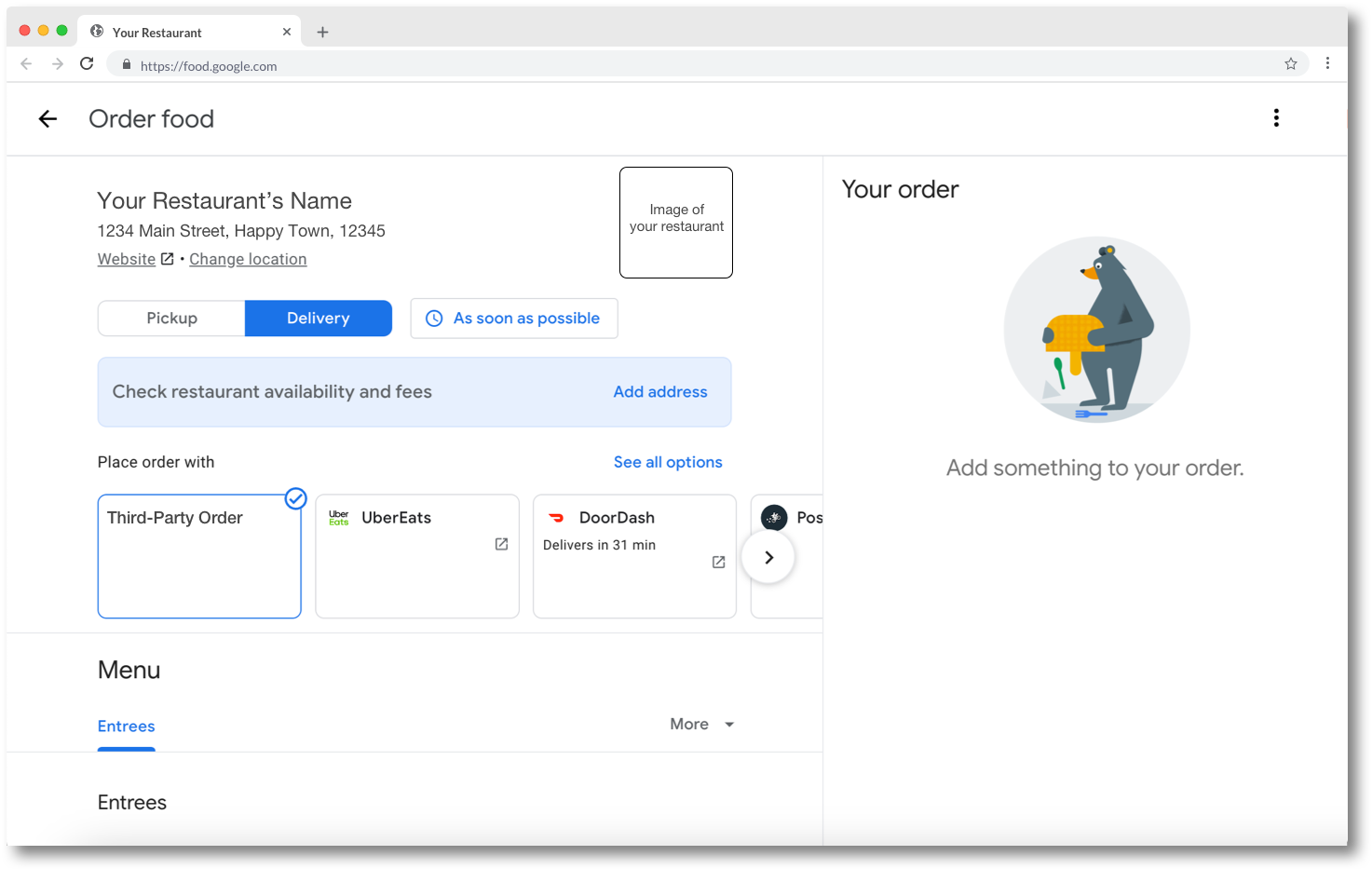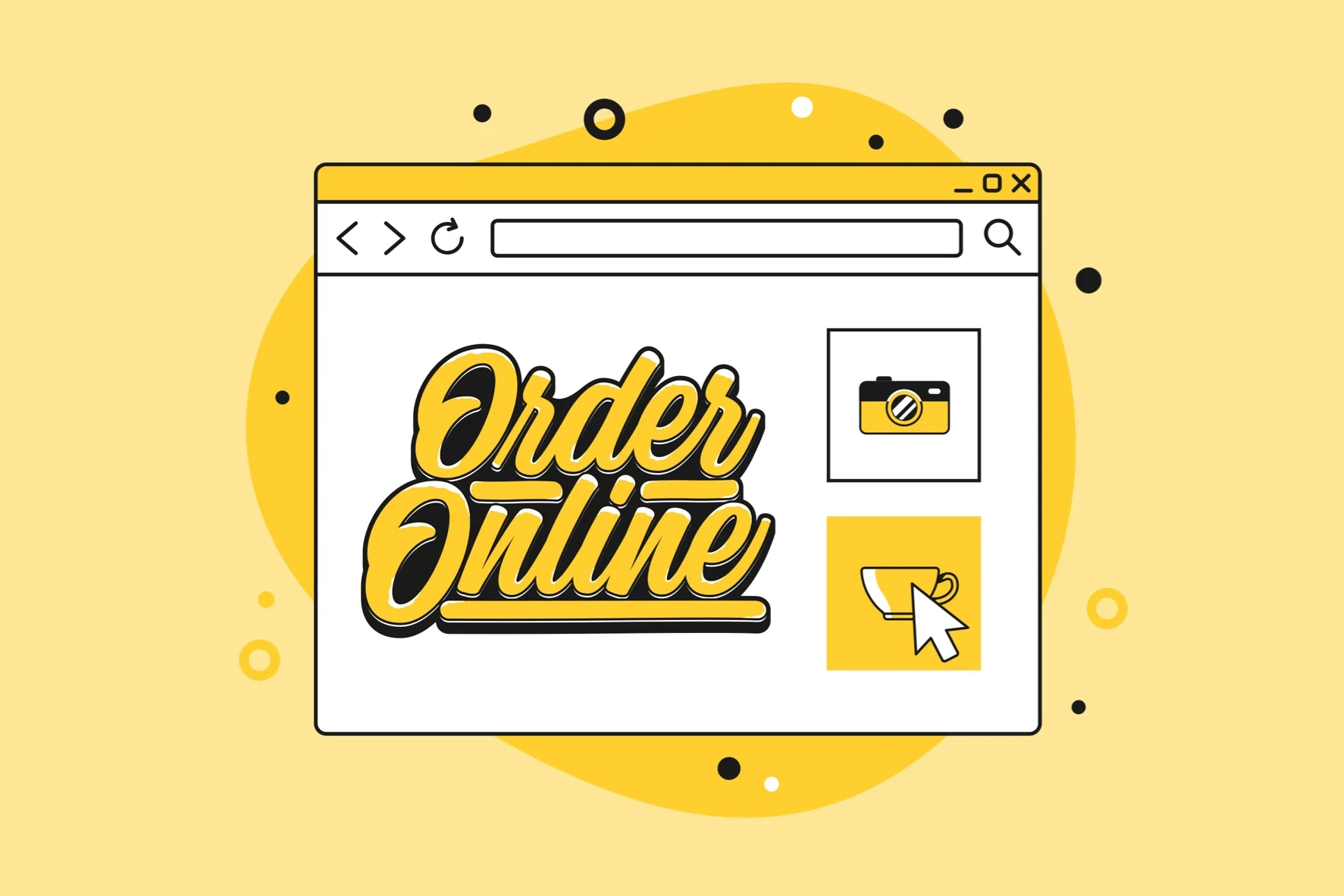
Google Ordering | How to Order with Google using Your Restaurant

Ah, a perfect dinner delivered to your door right before settling in to watch the latest streaming movie and dressed accordingly in cozy clothes. No driving or waiting in line. Just the food you ordered hassle-free… at possibly double the price.
Since the pandemic, third-party ordering has increased substantially – having more than tripled in growth – and continues to show a healthy growth of almost 10 percent. The popularity of ready-to-eat food fueled by driver networks like Uber, DoorDash, and others has pushed consumers to expect on-demand delivery. Of course, the market was willing to provide this service with the powerhouse companies mentioned and a new wave of third-party delivery that interacts with these providers.
Enter Google Ordering. The company that connects services in a one-stop shop platform is now accepting food orders. Anyone with a Google Account can order food on Google and if a user doesn’t have an account yet, they can easily create one.
Accepting Food Orders through Google Ordering
You need a Business Profile to accept online orders for pickup or delivery directly with Google Ordering. Don’t worry, creating a Business Profile with Google is free! With a Business Profile, you can add essential information like your contact information, operating hours, and include photos or your logo to stand out to customers. You can also interact with customers by responding to direct messages and reviews.
Once you have established a Business Profile guests can search for your restaurant via Google Search and Maps and will be able to place online orders directly from your page using the “Order Online” button.
How Google Ordering Works
Google Ordering has two options for ordering online. We’ll break down these options and how they impact your restaurant.
1) “Place an order” links: This option makes ordering online easier for customers!
“Place an order” links show up as "Order online" buttons on your Business Profile on Google Maps or Search and will direct customers to the respective order site they choose. These links can be added by you through your Business Profile or automatically by third-party providers (UberEats, DoorDash, GrubHub, etc.) who state they have an authorized relationship with your business. Keep in mind that you can’t edit or remove third-party links through your Business Profile directly. Because Google works with third-party providers to provide services for your business, these “Place an order” links can appear automatically. You can learn more about the process here.
What’s great about this option is that you can directly link your first-party online ordering site instead of pushing customers to use third-party ordering that charges extra fees to them and between 15-30% commission to you. You can also put “preferred by business” under this link to make it clear to your customers that you would prefer they use your online ordering. Keep in mind that this option does open a new tab when a link is clicked so this might risk the chance of your customers stopping from ordering.
2) Third-party Order with Google providers: The second Google Ordering option is a full integration where customers can order through Google without having a separate website and/or app launched to a new tab (unlike the “Place an Order” link integration mentioned above). After a customer clicks “Order Online,” they're directed to a google page where they select the following provider options, pickup or delivery and ASAP or advanced orders. Without ever leaving the Google Search page and/or Google Maps customers can directly place their order and use their Google Wallet to checkout.
Some things to consider with this option include limited branding, loyalty functionality might not work, and some additional operational overhead involved in setting this up and keeping it updated.